Hardware Acceleration Unavailable
If you are presented this message:
No Hardware Acceleration Detected Performance and stability will be severely impacted
Please perform this WebGL2 test
If you do not see a spinning cube, please follow the instructions below for your browser.
Brave:
Go to brave://settings in your address/URL bar.
Scroll to the very bottom and click: Additional Settings
Continue to scroll, and under System ensure that Use hardware acceleration when available is enabled
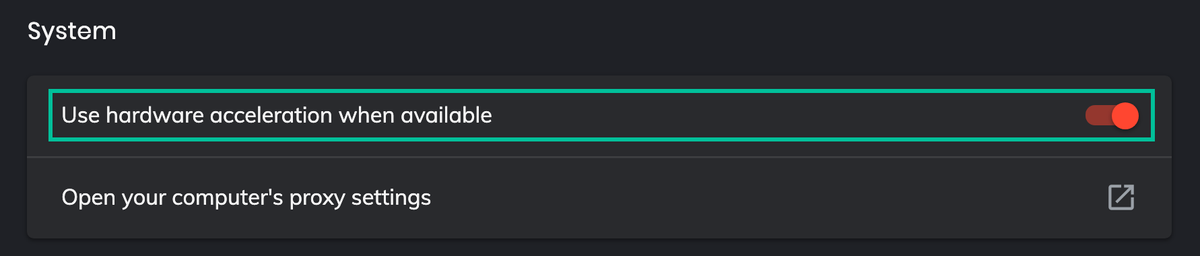
Chrome:
Go to chrome://settings/system in your address/URL bar.
Under System ensure that Use hardware acceleration when available is enabled
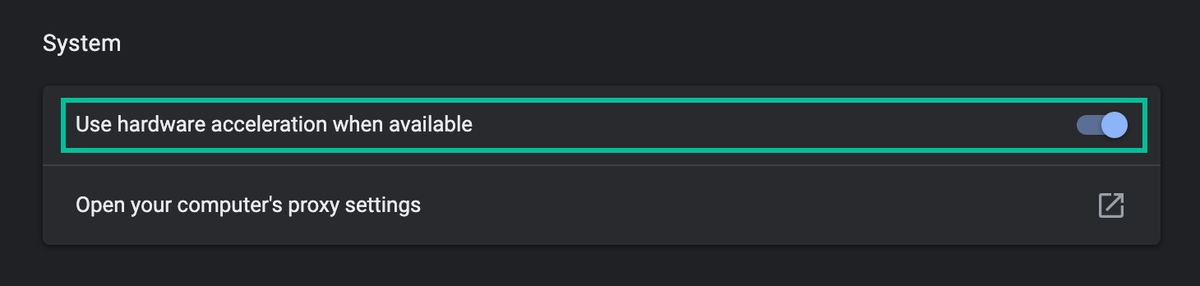
Edge:
Go to edge://settings/system
Under System and Performance ensure that Use hardware acceleration when available is enabled
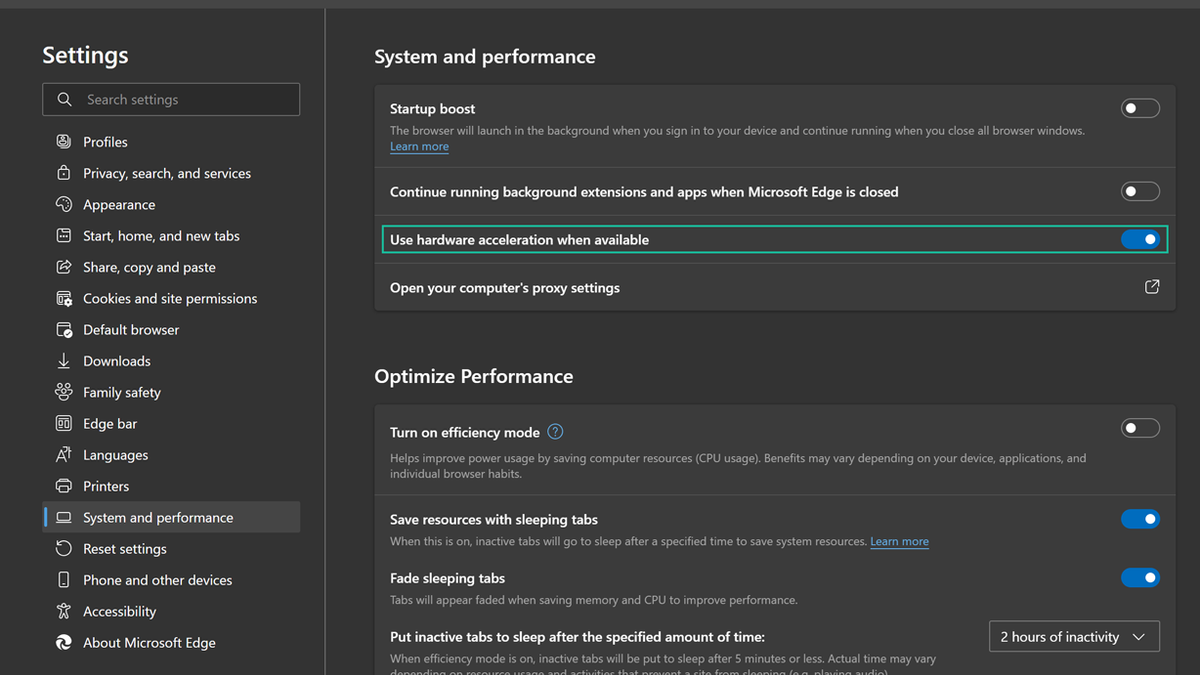
Safari (macOS):
Within the menu bar, Safari > Preferences
Click the Advanced Tab
At the very bottom click: Show Develop menu in menu bar
Close Preferences
Within the menu bar, a new Develop option will appear
Select: Develop > Experimental Features > WebGL 2.0
Restart Safari to ensure changes are maintained.
Safari (iOS):
Close Safari and exit the application by swiping up on Safari when shown in within the App Switcher
Go to Settings > Safari > Advanced (very bottom of list) > Experimental Features > WebGL 2.0
Ensure that WebGL 2.0 is toggled on
If all fails
If you still experience issues, you should try updating your graphics card drivers.
Note that WebGL 2 came out in 2017, so if your hardware is older than that, then there is a possibility that your hardware is unable to support it.
Please reach out to Support on Discord and we will try to rectify via workarounds. Whilst support will endeavour to resolve your hardware issues, there is no guarantee that any such workarounds will result in successful rendering of all TradingLite features.
> In such cases, you can always use TradingLite with hardware acceleration disabled but you may experience slower performance.